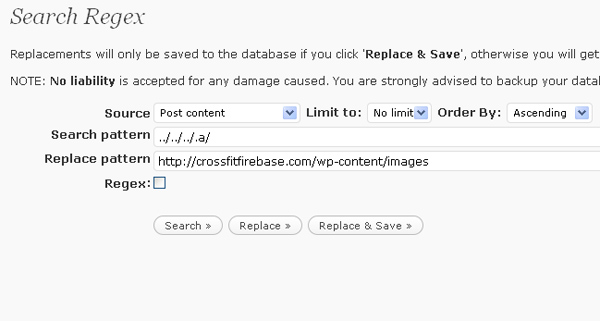I recently worked on a Typepad-to-Wordpress migration project that was a real challenge. The client was Crossfit Firebase, a popular Crossfitness gym in Orlando, Florida. The task was to move the site from a hosted Typepad.com account to self-hosted WordPress in order to take advantage of the many additional features of WordPress, including better galleries, e-commerce options, and email marketing. Additionally, hosting with GoDaddy was slightly cheaper than a Typepad.com account.
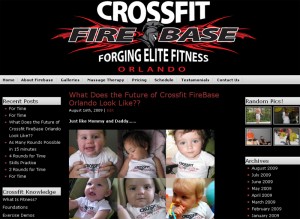
Two Challenges: Exporting Images and Changing Links
The first challenge was exporting content. In case you didn’t know, Typepad has a really crappy export function. You can export the textual content but no media, and there’s no way to get FTP access to a Typepad.com account. This doesn’t make a lot of sense and it makes me think Typepad doesn’t include a good export to discourage people from leaving them. You can read about their export in the support section of Typepad.
CrossfitFirebase.com is essentially a photo blog with blog posts running 6-7 days per week, with many posts having 2-3 pictures. On top of that, there were several galleries with hundreds of pictures each that had to be migrated. The final tally was over 3000 images that needed to be moved over. Yikes.
The second challenge was changing the thousands of links from the Typepad linking structure to the new WordPress paths.
At first I had no idea how I was going to tackle the issue of moving all of those images over and obviously it was unfeasible to download/upload them individually. Fortunately, after doing several hours of research, I found this super handy 2009 Guide for moving Typepad to WordPress by Foliovision. I have to give major props to those guys for putting the guide together because without it a lot folks would be totally screwed. A project that could have taken 50+ hours only took 12 hours because of the tools and tactics outlined in the guide.
HTTrack Website Copier and Search Regex
There are two tools from the guide I want to mention here. The first is HTTrack Website Copier, an amazing free tool that does exactly what it sounds like it does. Launch, input a few parameters, and let it go to work copying an entire website to your hard drive, all the while preserving the directory structure and file names perfectly. I set this puppy loose around midnight and in the morning I had the entire Firebase site mirrored locally, including all 3000+ of those images. Once I had the images, I FTP’ed them en masse into their new hosting account. Again, because of the large number of images, I had to set it loose uploading and disappear for lunch.
The next task was migrating the textual content and getting all the posts and comments to appear. For this, I used the Typepad export and WordPress import tools, which worked fine. So now all the content was in there, but the links were still pointing to the old Typepad site.
To overcome the second hurdle of updating the links, I used a WordPress plugin called Search Regex, which can be found in the WordPress.org plugin directory. This little tool was totally badass. It’s a site-wide search and replace tool, so I simply replaced the old Typepad directory paths with the new WordPress paths. A couple of clicks and every single link was updated and working. Awesome. Here’s a screenshot of how it works:
To build out their galleries, I used the NextGEN Gallery plugin, which is chock full of features and works awesomely. There’s a lot of potential with NextGEN so it was a definite upgrade over Typepad galleries.
The last major task was taking a free WordPress theme, Acid Green Pro, and customizing the CSS to achieve a look that the Firebase folks were happy with. After delivering the site, the clients were really pleased and so was I.